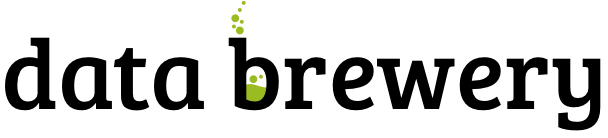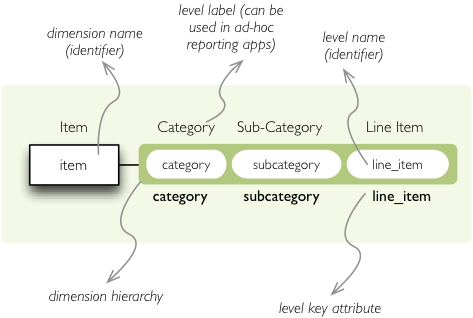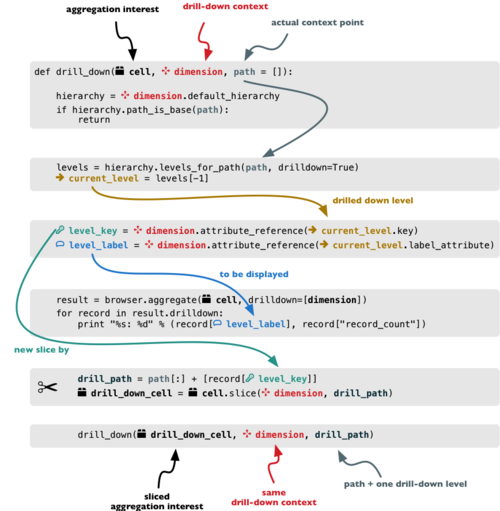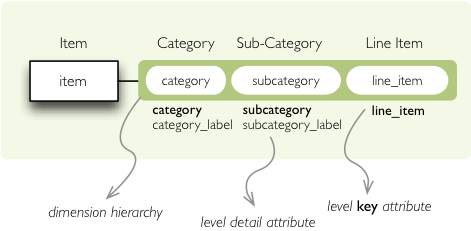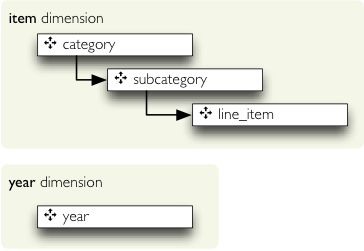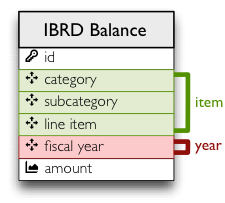2011-12-05 by Stefan Urbanek
I am glad to announce new minor release of Cubes - Light Weight Python OLAP framework for multidimensional data aggregation and browsing. The news, changes and fixes are:
New Features
- New method: Dimension.attribute_reference: returns full reference to an attribute
- str(cut) will now return constructed string representation of a cut as it can be used by Slicer
Slicer server:
- added /locales to slicer
- added locales key in /model request
- added Access-Control-Allow-Origin for JS/jQuery
Changes
- Allow dimensions in cube to be a list, noy only a dictionary (internally it is ordered dictionary)
- Allow cubes in model to be a list, noy only a dictionary (internally it is ordered dictionary)
Slicer server:
- slicer does not require default cube to be specified: if no cube is in the request then try default from
config or get first from model
Fixes
- Slicer not serves right localization regardless of what localization was used first after server was
launched (changed model localization copy to be deepcopy (as it should be))
- Fixes some remnants that used old Cell.foo based browsing to Browser.foo(cell, ...) only browsing
- fixed model localization issues; once localized, original locale was not available
- Do not try to add locale if not specified. Fixes #11: https://github.com/Stiivi/cubes/issues/11
Tutorials
Added tutorials in tutorials/ with models in tutorials/models/ and data in tutorials/data/:
- Tutorial 1:
- how to build a model programatically
- how to create a model with flat dimensions
- how to aggregate whole cube
- how to drill-down and aggregate through a dimension
- Tutorial 2:
- how to create and use a model file
- mappings
- Tutorial 3:
- how hierarhies work
- drill-down through a hierarchy
- Tutorial 4 (not blogged about it yet):
- how to launch slicer server
Links
- github sources: https://github.com/Stiivi/cubes
- Documentation: http://packages.python.org/cubes/
- Mailing List: http://groups.google.com/group/cubes-discuss
- Submit issues here: https://github.com/Stiivi/cubes/issues
If you have any questions, comments, requests, do not hesitate to ask.
2011-11-28 by Stefan Urbanek
In this Cubes OLAP how-to we are going to learn:
- how to create a hierarchical dimension
- how to do drill-down through a hierarchy
- detailed level description
In the previous
tutorial we learned how
to use model descriptions in a JSON file and how to do physical to logical mappings.
Data used are similar as in the second tutorial, manually modified IBRD Balance
Sheet taken
from The World
Bank.
Difference between second tutorial and this one is added two columns: category code and sub-category code.
They are simple letter codes for the categories and subcategories.
Hierarchy
Some dimensions can have multiple levels forming a hierarchy. For example dates have year, month, day;
geography has country, region, city; product might have category, subcategory and the product.
Note: Cubes supports multiple hierarchies, for example for date you might have year-month-day or
year-quarter-month-day. Most dimensions will have one hierarchy, thought.
In our example we have the item dimension with three levels of hierarchy: category, subcategory and
line item:
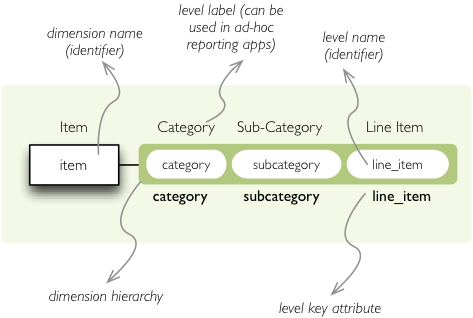
The levels are defined in the model:
"levels": [
{
"name":"category",
"label":"Category",
"attributes": ["category"]
},
{
"name":"subcategory",
"label":"Sub-category",
"attributes": ["subcategory"]
},
{
"name":"line_item",
"label":"Line Item",
"attributes": ["line_item"]
}
]
You can see a slight difference between this model description and the previous one: we didn’t just specify
level names and didn’t let cubes to fill-in the defaults. Here we used explicit description of each level.
name is level identifier, label is human-readable label of the level that can be
used in end-user applications and attributes is list of attributes that belong to the level.
The first attribute, if not specified otherwise, is the key attribute of the level.
Other level description attributes are key and label_attribute. The
key specifies attribute name which contains key for the level. Key is an id number, code or
anything that uniquely identifies the dimension level. label_attribute is name of an attribute
that contains human-readable value that can be displayed in user-interface elements such as tables or
charts.
Preparation
In this how-to we are going to skip all off-topic code, such as data initialization. The full example can
be found in the tutorial sources with suffix
03.
In short we need:
- data in a database
- logical model (see
model_03.json) prepared with appropriate mappings
- denormalized view for aggregated browsing (for current simple SQL browser implementation)
Drill-down
Drill-down is an action that will provide more details about data. Drilling down through a dimension
hierarchy will expand next level of the dimension. It can be compared to browsing through your directory
structure.
We create a function that will recursively traverse a dimension hierarchy and will print-out aggregations
(count of records in this example) at the actual browsed location.
Attributes
- cell - cube cell to drill-down
- dimension - dimension to be traversed through all levels
- path - current path of the
dimension
Path is list of dimension points (keys) at each level. It is like file-system path.
def drill_down(cell, dimension, path = []):
Get dimension’s default hierarchy. Cubes supports multiple hierarchies, for example for date you might
have year-month-day or year-quarter-month-day. Most dimensions will have one hierarchy, thought.
hierarchy = dimension.default_hierarchy
Base path is path to the most detailed element, to the leaf of a tree, to the fact. Can we go deeper in
the hierarchy?
if hierarchy.path_is_base(path):
return
Get the next level in the hierarchy. levels_for_path returns list of levels according to
provided path. When drilldown is set to True then one more level is returned.
levels = hierarchy.levels_for_path(path,drilldown=True)
current_level = levels[-1]
We need to know name of the level key attribute which contains a path component. If the model does not
explicitly specify key attribute for the level, then first attribute will be used:
level_key = dimension.attribute_reference(current_level.key)
For prettier display, we get name of attribute which contains label to be displayed
for the current level. If there is no label attribute, then key attribute is used.
level_label = dimension.attribute_reference(current_level.label_attribute)
We do the aggregation of the cell… Think of ls $CELL command in commandline, where
$CELL is a directory name. In this function we can think of $CELL to be same as
current working directory (pwd)
result = browser.aggregate(cell, drilldown=[dimension])
for record in result.drilldown:
print "%s%s: %d" % (indent, record[level_label], record["record_count"])
...
And now the drill-down magic. First, construct new path by key attribute value appended to the current
path:
drill_path = path[:] + [record[level_key]]
Then get a new cell slice for current path:
drill_down_cell = cell.slice(dimension, drill_path)
And do recursive drill-down:
drill_down(drill_down_cell, dimension, drill_path)
The function looks like this:
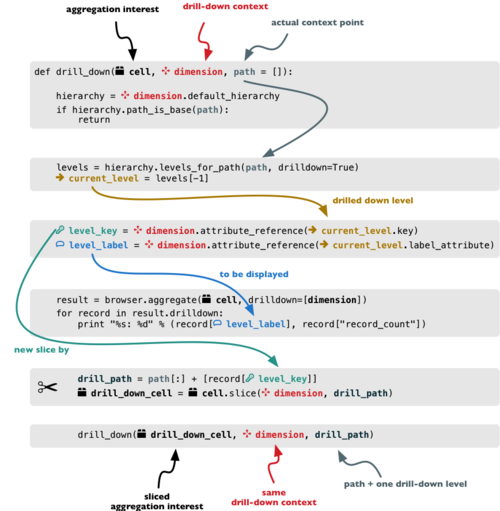
Working function example 03 can be found in the tutorial
sources.
Get the full cube (or any part of the cube you like):
cell = browser.full_cube()
And do the drill-down through the item dimension:
drill_down(cell, cube.dimension("item"))
The output should look like this:
a: 32
da: 8
Borrowings: 2
Client operations: 2
Investments: 2
Other: 2
dfb: 4
Currencies subject to restriction: 2
Unrestricted currencies: 2
i: 2
Trading: 2
lo: 2
Net loans outstanding: 2
nn: 2
Nonnegotiable, nonintrest-bearing demand obligations on account of subscribed capital: 2
oa: 6
Assets under retirement benefit plans: 2
Miscellaneous: 2
Premises and equipment (net): 2
Note that because we have changed our source data, we see level codes instead of level names. We will fix
that later. Now focus on the drill-down.
See that nice hierarchy tree?
Now if you slice the cell through year 2010 and do the exact same drill-down:
cell = cell.slice("year", [2010])
drill_down(cell, cube.dimension("item"))
you will get similar tree, but only for year 2010 (obviously).
Level Labels and Details
Codes and ids are good for machines and programmers, they are short, might follow some scheme, easy to
handle in scripts. Report users have no much use of them, as they look cryptic and have no meaning for the
first sight.
Our source data contains two columns for category and for subcategory: column with code and column with
label for user interfaces. Both columns belong to the same dimension and to the same level. The key column
is used by the analytical system to refer to the dimension point and the label is just decoration.
Levels can have any number of detail attributes. The detail attributes have no analytical meaning and are
just ignored during aggregations. If you want to do analysis based on an attribute, make it a separate
dimension instead.
So now we fix our model by specifying detail attributes for the levels:
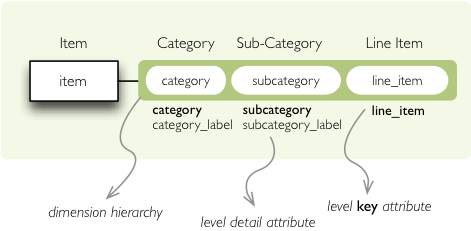
The model description is:
"levels": [
{
"name":"category",
"label":"Category",
"label_attribute": "category_label",
"attributes": ["category", "category_label"]
},
{
"name":"subcategory",
"label":"Sub-category",
"label_attribute": "subcategory_label",
"attributes": ["subcategory", "subcategory_label"]
},
{
"name":"line_item",
"label":"Line Item",
"attributes": ["line_item"]
}
]
}
Note the label_attribute keys. They specify which attribute contains label to be displayed.
Key attribute is by-default the first attribute in the list. If one wants to use some other attribute it
can be specified in key_attribute.
Because we added two new attributes, we have to add mappings for them:
"mappings": { "item.line_item": "line_item",
"item.subcategory": "subcategory",
"item.subcategory_label": "subcategory_label",
"item.category": "category",
"item.category_label": "category_label"
}
In the example tutorial, which can be found in the Cubes sources under tutorial/ directory,
change the model file from model/model_03.json to model/model_03-labels.json
and run the code again. Or fix the file as specified above.
Now the result will be:
Assets: 32
Derivative Assets: 8
Borrowings: 2
Client operations: 2
Investments: 2
Other: 2
Due from Banks: 4
Currencies subject to restriction: 2
Unrestricted currencies: 2
Investments: 2
Trading: 2
Loans Outstanding: 2
Net loans outstanding: 2
Nonnegotiable: 2
Nonnegotiable, nonintrest-bearing demand obligations on account of subscribed capital: 2
Other Assets: 6
Assets under retirement benefit plans: 2
Miscellaneous: 2
Premises and equipment (net): 2
Implicit hierarchy
Try to remove the last level line_item from the model file and see what happens. Code still works, but
displays only two levels. What does that mean? If metadata - logical model - is used properly in an
application, then application can handle most of the model changes without any application modifications.
That is, if you add new level or remove a level, there is no need to change your reporting application.
Summary
- hierarchies can have multiple levels
- a hierarchy level is identifier by a key attribute
- a hierarchy level can have multiple detail attributes and there is one special detail attribute: label attribute used for display in user interfaces
Next: slicing and dicing or slicer server, not sure yet.
If you have any questions, suggestions, comments, let me know.
2011-11-24 by Stefan Urbanek
In the first tutorial we talked about how to construct model programmatically and how to do basic aggregations.
In this tutorial we are going to learn:
- how to use model description file
- why and how to use logical to physical mappings
Data used are the same as in the first tutorial, IBRD Balance Sheet taken from The World Bank. However, for purpose of this tutorial, the file was little bit manually edited: the column “Line Item” is split into two:
Subcategory and Line Item to provide two more levels to total of three levels of hierarchy.
Logical Model
The Cubes framework uses a logical model. Logical model describes the data from user’s or analyst’s
perspective: data how they are being measured, aggregated and reported. Model creates an abstraction layer
therefore making reports independent of physical structure of the data. More information can be found in the
framework documentation
The model description file is a JSON file containing a dictionary:
{
"dimensions": [ ... ],
"cubes": { ... }
}
First we define the dimensions. They might be shared by multiple cubes, therefore they belong to the model
space. There are two dimensions: item and year in our dataset. The year dimension is flat, contains only one
level and has no details. The dimension item has three levels: category, subcategory and line item.
It looks like this:
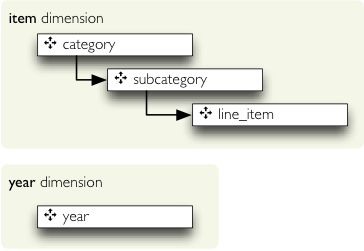
We define them as:
{
"dimensions": [
{"name":"item",
"levels": ["category", "subcategory", "line_item"]
},
{"name":"year"}
],
"cubes": {...}
}
The levels of our tutorial dimensions are simple, with no details. There is little bit of implicit
construction going on behind the scenes of dimension initialization, but that will be described later. In
short: default hierarchy is created and for each level single attribute is created with the same name as the
level.
Next we define the cubes. The cube is in most cases specified by list of dimensions and measures:
{
"dimensions": [...],
"cubes": [
{
"name": "irbd_balance",
"dimensions": ["item", "year"],
"measures": ["amount"]
}
]
}
And we are done: we have dimensions and a cube. Well, almost done: we have to tell the framework, which
attributes are going to be used.
Attribute Naming
As mentioned before, cubes uses logical model to describe the data used in the reports. To assure
consistency with dimension attribute naming, cubes uses sheme: dimension.attribute for non-flat
dimensions. Why? Firstly, it decreases doubt to which dimension the attribute belongs. Secondly the
item.category will always be item.category in the report, regardless of how the
field will be named in the source and in which table the field exists.
Imagine a snowflake schema: fact table in the middle with references to multiple tables containing various
dimension data. There might be a dimension spanning through multiple tables, like product category in one
table, product subcategory in another table. We should not care about what table the attribute comes from,
we should care only that the attribute is called category and belongs to a dimension
product for example.
Another reason is, that in localized data, the analyst will use item.category_label and
appropriate localized physical attribute will be used. Just to name few reasons.
Knowing the naming scheme we have following cube attribute names:
year (it is flat dimension)item.categoryitem.subcategoryitem.line_item
Problem is, that the table does not have the columns with the names. That is what mapping is for: maps
logical attributes in the model into physical attributes in the table.
Mapping
The source table looks like this:
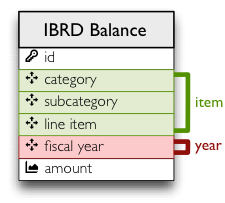
We have to tell how the dimension attributes are mapped to the table columns. It is a simple dictionary
where keys are dimension attribute names and values are physical table column names.
{
...
"cubes": [
{
"name":"irbd_balance",
...
"mappings": { "item.line_item": "line_item",
"item.subcategory": "subcategory",
"item.category": "category" }
}
]
}
Note: The mapping values might be backend specific. They are physical table column names for the current
implementation of the SQL backend.
Full model looks like this:
{
"dimensions": [
{"name":"item",
"levels": ["category", "subcategory", "line_item"]
},
{"name":"year"}
],
"cubes": [
{
"name":"irbd_balance",
"dimensions": ["item", "year"],
"measures": ["amount"],
"mappings": { "item.line_item": "line_item",
"item.subcategory": "subcategory",
"item.category": "category" }
}
]
}
}
Example
Now we have the model, saved for example in the models/model_02.json. Let’s do some
preparation:
Define table names and a view name to be used later. The view is going to be used as logical abstraction.
FACT_TABLE = "ft_irbd_balance"
FACT_VIEW = "vft_irbd_balance"
Load the data, as in the previous example, using the tutorial helper function (again, do not use that in
production):
engine = sqlalchemy.create_engine('sqlite:///:memory:')
tutorial.create_table_from_csv(engine,
"data/IBRD_Balance_Sheet__FY2010-t02.csv",
table_name=FACT_TABLE,
fields=[
("category", "string"),
("subcategory", "string"),
("line_item", "string"),
("year", "integer"),
("amount", "integer")],
create_id=True
)
connection = engine.connect()
The new data sheet is in the github
repository.
Load the model, get the cube and specify where cube’s source data comes from:
workspace = cubes.Workspace()
workspace.import_model("models/model_02.json")
cube = workspace.cube("irbd_balance")
cube.fact = FACT_TABLE
We have to prepare the logical structures used by the browser. Currenlty provided is simple data
denormalizer: creates one wide view with logical column names (optionally with localization). Following
code initializes the denomralizer and creates a view for the cube:
dn = cubes.backends.sql.SQLDenormalizer(cube, connection)
dn.create_view(FACT_VIEW)
And from this point on, we can continue as usual:
browser = cubes.backends.sql.SQLBrowser(cube, connection, view_name = FACT_VIEW)
cell = cubes.Cell(cube)
result = browser.aggregate(cell)
print "Record count: %d" % result.summary["record_count"]
print "Total amount: %d" % result.summary["amount_sum"]
The tutorial sources can be found in the Cubes github
repository. Requires current git clone.
Next: Drill-down through deep hierarchy.
If you have any questions, suggestions, comments, let me know.
2011-11-18 by Stefan Urbanek
In this tutorial you are going to learn how to start with cubes. The example shows:
This tutorial is obsolete, please refer to the actual
cubes documentation for more
information.
- how to build a model programatically
- how to create a model with flat dimensions
- how to aggregate whole cube
- how to drill-down and aggregate through a dimension
The example data used are IBRD Balance Sheet taken from The World Bank
Create a tutorial directory and download the file:
curl -O https://raw.github.com/Stiivi/cubes/master/tutorial/data/IBRD_Balance_Sheet__FY2010.csv
Create a tutorial_01.py:
import sqlalchemy
import cubes
import cubes.tutorial.sql as tutorial
Cubes package contains tutorial helper methods. It is advised not to use them in production, they are provided just to simplify learner’s life.
Prepare the data using the tutorial helper methods:
engine = sqlalchemy.create_engine('sqlite:///:memory:')
tutorial.create_table_from_csv(engine,
"IBRD_Balance_Sheet__FY2010.csv",
table_name="irbd_balance",
fields=[
("category", "string"),
("line_item", "string"),
("year", "integer"),
("amount", "integer")],
create_id=True
)
Now, create a model:
model = cubes.Model()
Add dimensions to the model. Reason for having dimensions in a model is, that they might be shared by multiple cubes.
model.add_dimension(cubes.Dimension("category"))
model.add_dimension(cubes.Dimension("line_item"))
model.add_dimension(cubes.Dimension("year"))
Define a cube and specify already defined dimensions:
cube = cubes.Cube(name="irbd_balance",
model=model,
dimensions=["category", "line_item", "year"],
measures=["amount"]
)
Create a browser and get a cell representing the whole cube (all data):
browser = cubes.backends.sql.SQLBrowser(cube, engine.connect(), view_name = "irbd_balance")
cell = browser.full_cube()
Compute the aggregate. Measure fields of aggregation result have aggregation suffix, currenlty only _sum. Also a total record count within the cell is included as record_count.
result = browser.aggregate(cell)
print "Record count: %d" % result.summary["record_count"]
print "Total amount: %d" % result.summary["amount_sum"]
Now try some drill-down by category:
print "Drill Down by Category"
result = browser.aggregate(cell, drilldown=["category"])
print "%-20s%10s%10s" % ("Category", "Count", "Total")
for record in result.drilldown:
print "%-20s%10d%10d" % (record["category"], record["record_count"], record["amount_sum"])
Drill-dow by year:
print "Drill Down by Year:"
result = browser.aggregate(cell, drilldown=["year"])
print "%-20s%10s%10s" % ("Year", "Count", "Total")
for record in result.drilldown:
print "%-20s%10d%10d" % (record["year"], record["record_count"], record["amount_sum"])
All tutorials with example data and models will be stored together with cubes sources under the tutorial/ directory.
Next: Model files and hierarchies.
If you have any questions, comments or suggestions, do not hesitate to ask.
2011-10-04 by Stefan Urbanek
undefined